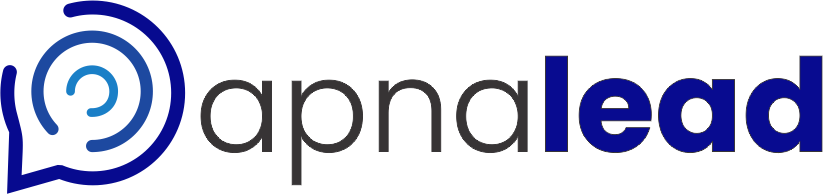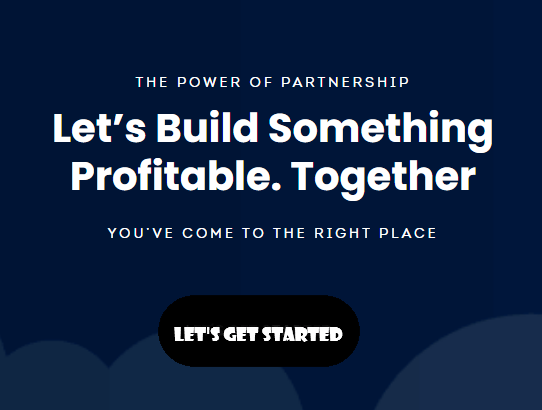Documentation
Introduction
Customer Relationship Management (CRM) software is a powerful tool that businesses use to manage and analyse customer interactions throughout the customer lifecycle. CRM software helps companies build and maintain relationships with their customers, streamline processes, and improve profitability. It is designed to collect, organize, and manage customer information, including contact details, purchase history, preferences, and interactions across various communication channels.
Key features of CRM software often include:
1. Contact management: Storing customer information, including names, addresses, phone numbers, and other relevant data.
2. Lead management: Tracking and managing potential customers throughout the sales process.
3. Sales automation: Automating tasks such as lead generation, sales forecasting, and order management.
4. Marketing automation: Managing marketing campaigns and tracking their effectiveness.
5. Customer service and support: Providing tools for managing customer inquiries, complaints, and support requests.
6. Analytics and reporting: Analyzing customer data to identify trends, measure performance, and make data-driven decisions.
Implementing CRM software can lead to numerous benefits for businesses, such as improved customer satisfaction, increased sales, enhanced customer retention, and more efficient marketing strategies. By centralizing customer data and facilitating better communication within the organization, CRM software helps businesses deliver personalized experiences and build long-term customer relationships, ultimately leading to increased profitability and sustainable growth.
How To Use
First of all we will go to the website apnalead.com and then we will choose a plan and then choose the category of our company. How many bad ham users do they choose and according to their policy they will make payment and then app.apnalead.com Go to and login with the same email ID with which we purchased the plan.

Login
Visit the Website: Open your web browser and go to the website's URL app.apnalead.com

1. Enter Your Email:
2. Enter Password:
3. Click the Button:
Dashboard
1. Admin Dashboard
It can add new users . Activate and Deactivate Users. Delete Users . Manage Roles. Only users with the Administrator profile can customize Company Details, Fiscal Year, Business Hours, Territory Management, De-duplicate, CRM Variables, Copy Customization, Organization Email and Currency.
2. Lead Dashboard
The user of digital dashboard has only the right to move or transfer the lead, he cannot add or remove the user nor can he activate or deactivate the user. The user of digital dashboard gets only limited features.
3. Digital Dashboard
Key features = Today's Follow-ups, All Leads, Add new lead: Junk calls, today meeting planned, fresh leads, current activity ,add new lead , set reminder.
Note -- The sales member cannot upload the lead automatically, he can check the status of any lead given by calling only that lead, nor can he transfer the lead and whatever lead is being generated project wise. You can enter his/her status by calling.
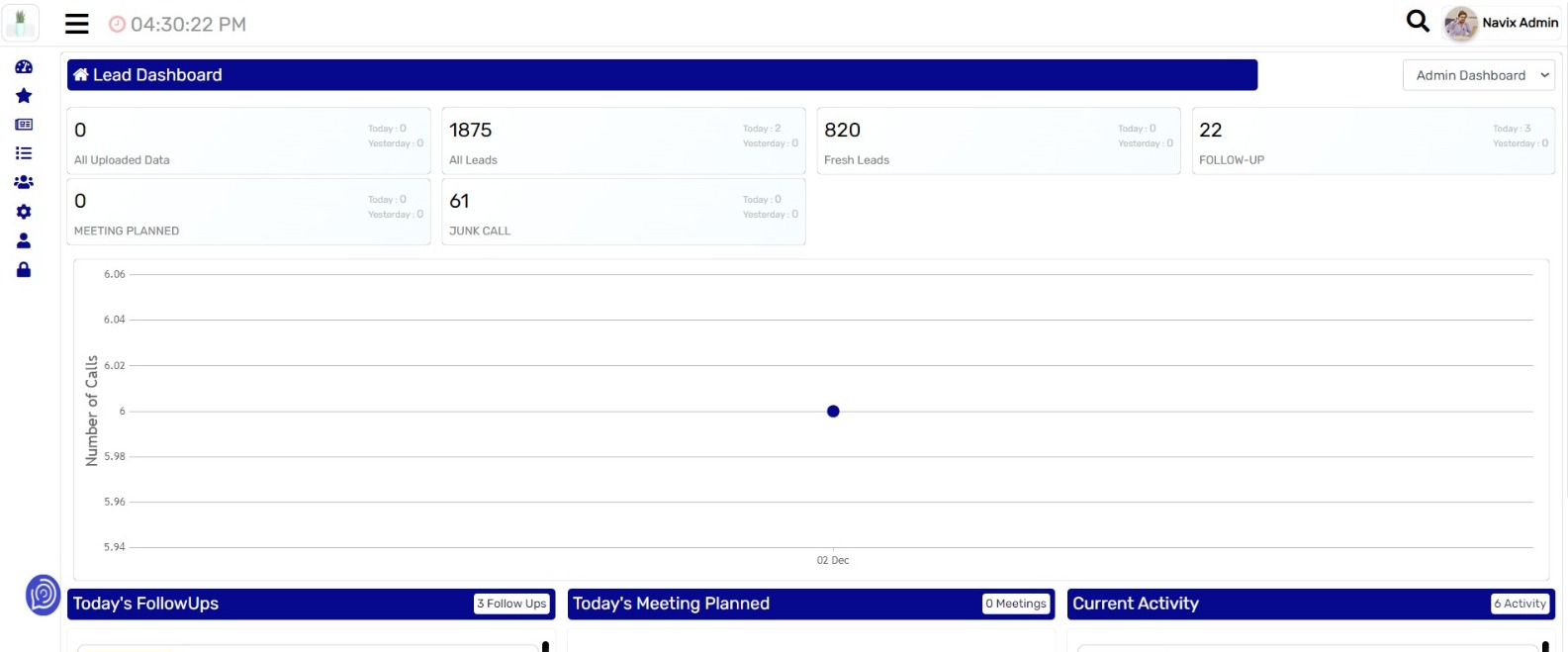
Admin Dashboard
Lead Dashboard
1. All Uploaded Data
It mean that which data uploaded in crm system but not transfers for users.
2. All Leads
It means total leads which transfered to the users.
3. Fresh Leads
It means which leads not works by the user till now
4. Follow Ups
It means that potaintial client make by the user for sales. which talk to later.
5. Meeting Planed
It means that potaintial client make by the user for sales.
6. Junk Call
It means unwanted or irrelevant calls, for ensure accurate data and enhance communication efficiency.
Today Follow Ups
Manage and execute follow-up tasks scheduled for today in the apna lead CRM system
Today's Meeting Planned
Execute scheduled meetings planned for today by accessing the apna lead CRM system.
Current Activity
It means that user today how many calls attempt and meeting planed , followups.
All Leads
1. Upload Bulk leads
Upload bulk leads in software enables efficient data management. It streamlines the process of importing large volumes of leads at once. This feature expedites the lead generation process and enhances overall productivity.
2. Team Leads
Team lead distribution refers to the process where a team lead is responsible for allocating tasks, responsibilities, and resources among the team members. This involves effectively delegating assignments, ensuring equitable work distribution, and fostering a collaborative environment to achieve common objectives.
3. Move leads
Refers to the action of transferring leads from one category or status to another within the lead management system.
4. Uploaded leads
Refers to the leads that have been imported or added to the system through the process of uploading a file or data set containing lead information.
5. Add new lead
Refers to the action of manually inputting or creating a new lead entry in the lead management system.
All leads status check
Refers to the process of reviewing the current status and details of all leads within the system, providing a comprehensive overview of their progress and status.
Lead status by All projects
Lead distribution by project status involves assigning leads to specific teams or individuals based on project milestones. It ensures that leads are managed efficiently in accordance with the corresponding project phase, optimizing resource allocation and enhancing project progress.
Lead Search by Number and Name
Lead search by phone number and name facilitates quick and targeted retrieval of specific lead information within the database. This efficient search process streamlines lead management and enables personalized engagement, enhancing overall customer relationship management.
Lead Search by Sources
Lead search sources such as Facebook or ads refer to the specific platforms or sources through which leads are generated. By tracking and analyzing the origin of leads, businesses can better understand the effectiveness of their marketing campaigns on different platforms, enabling them to make informed decisions and optimize their marketing strategies for improved lead generation.
Check lead status by Users
Check lead status by users enables the monitoring of individual or team-specific performance in managing leads. This feature facilitates the assessment of each user's contribution to the overall lead management process, fostering accountability and providing insights for targeted training or support where necessary.
Check Leads status by Date wise
Applying filters to check lead status by date allows for the organization and assessment of leads based on their creation or modification dates. This functionality facilitates a comprehensive overview of lead activities within specific time frames, enabling efficient tracking of lead progress and timely follow-ups to maximize conversion opportunities.
Any leads status download in csv (excel format)
All Projects
This means that you can create and remove projects .Only admin can do this .and can upload leads in those projects.

All Users
Admin can add user and search by phone number, mail id, user name, user type and can also activate or deactivate the user.
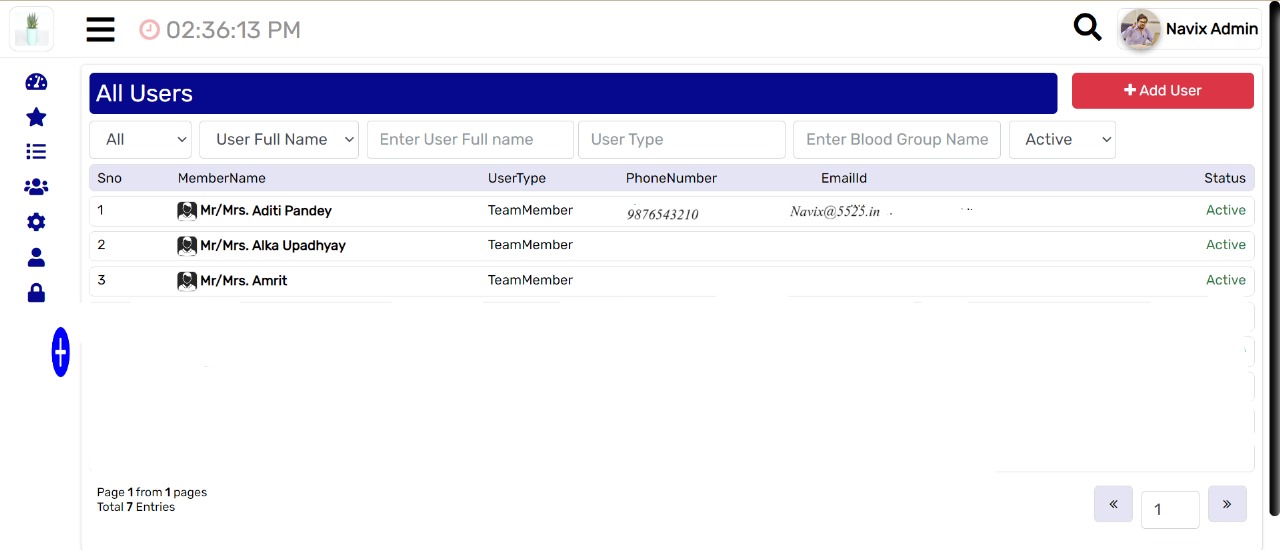
Settings
1. System profile
In this you can update your profile like you have a company or something and you can fill its details like GST number company logo etc.
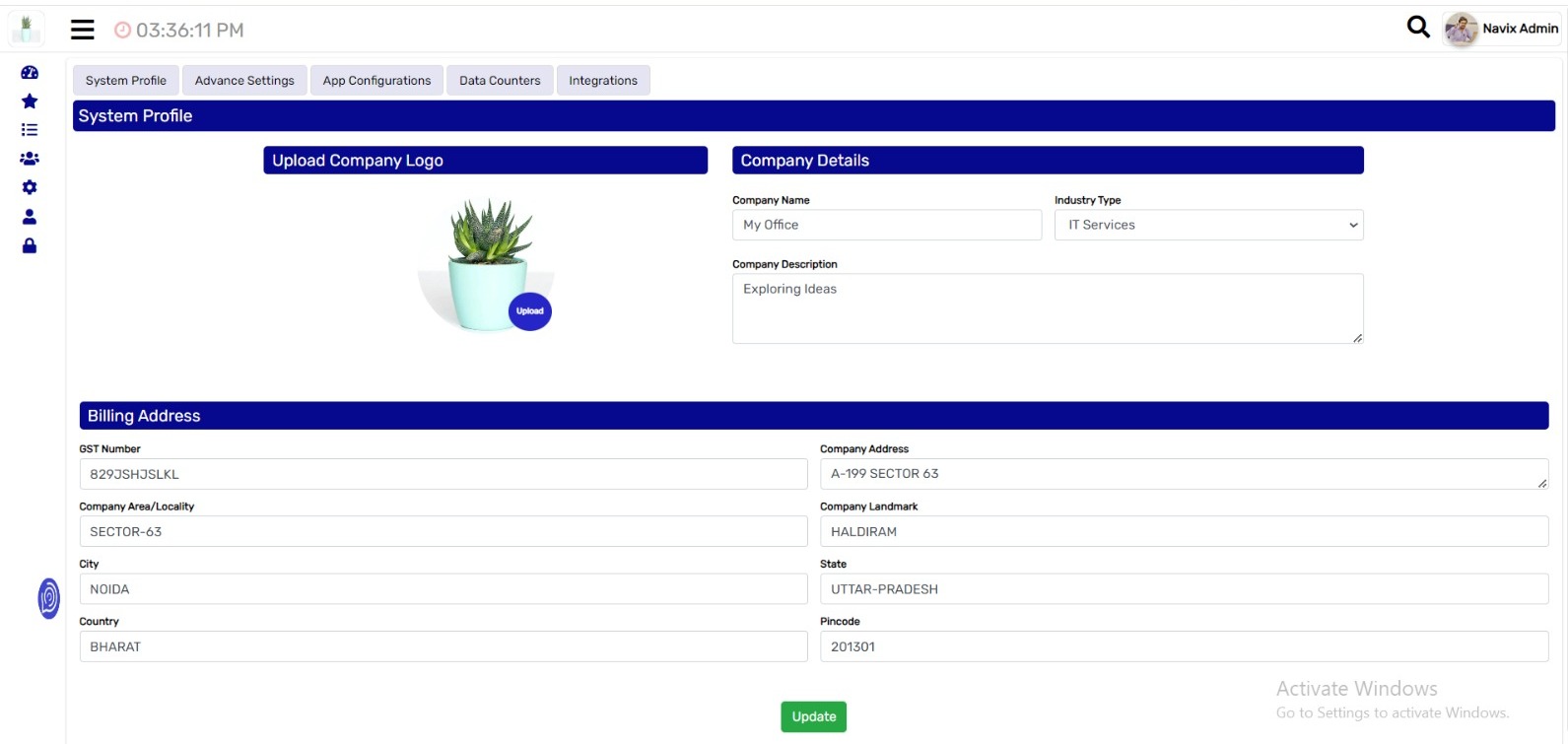
2. Advance Settings

3. App Configurations
This means what is the source of your lead like Facebook, Google etc. You can also enter the call status. What is the priority of the lead like high, cold, warm. Which project does the lead belong to, what is the work group etc. As such it has multiple sources which you can add and customize.
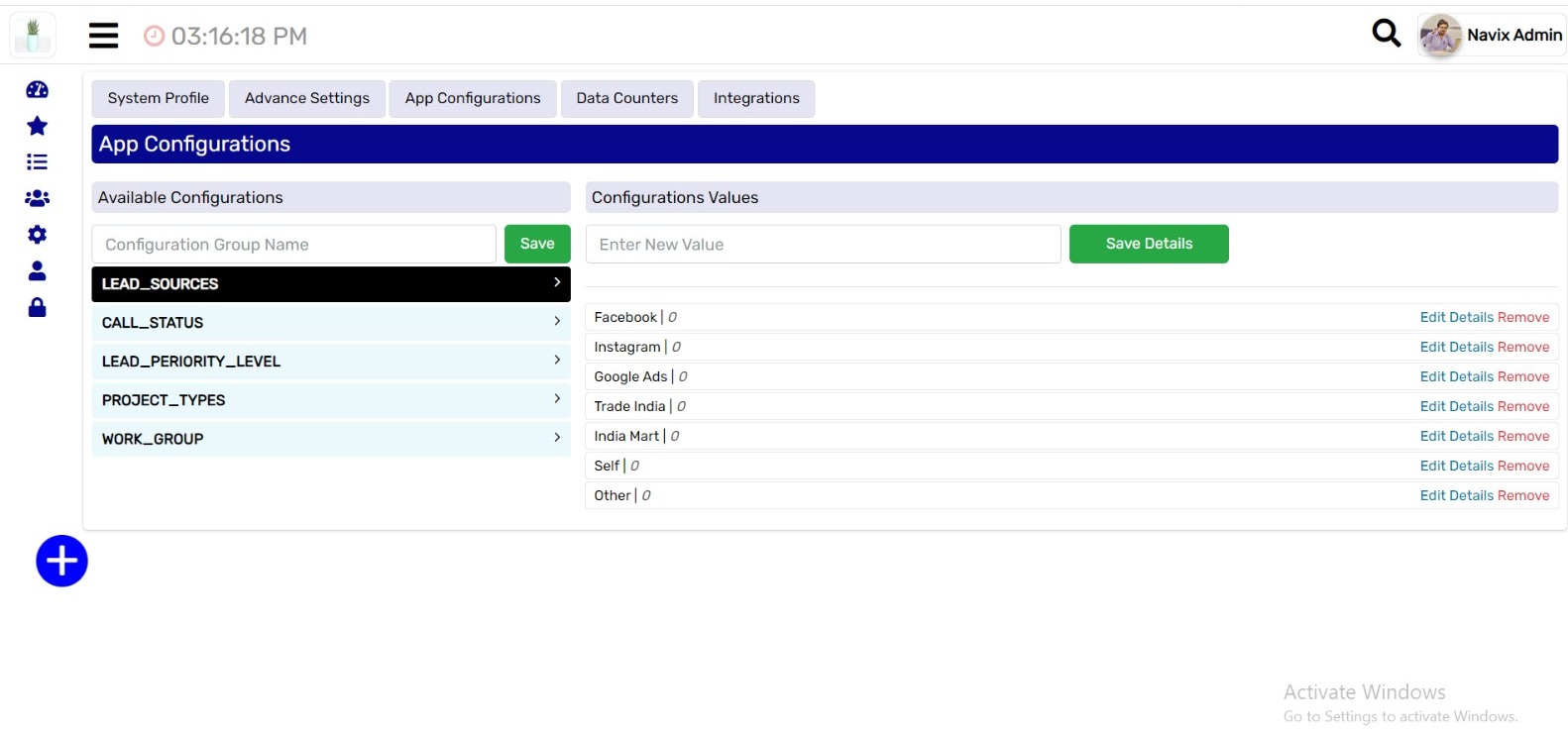
4. Data Counters
Data counters mean that your call is a junk call,meeting plan,You can add counters like follow ups which you can customize as per your requirement.
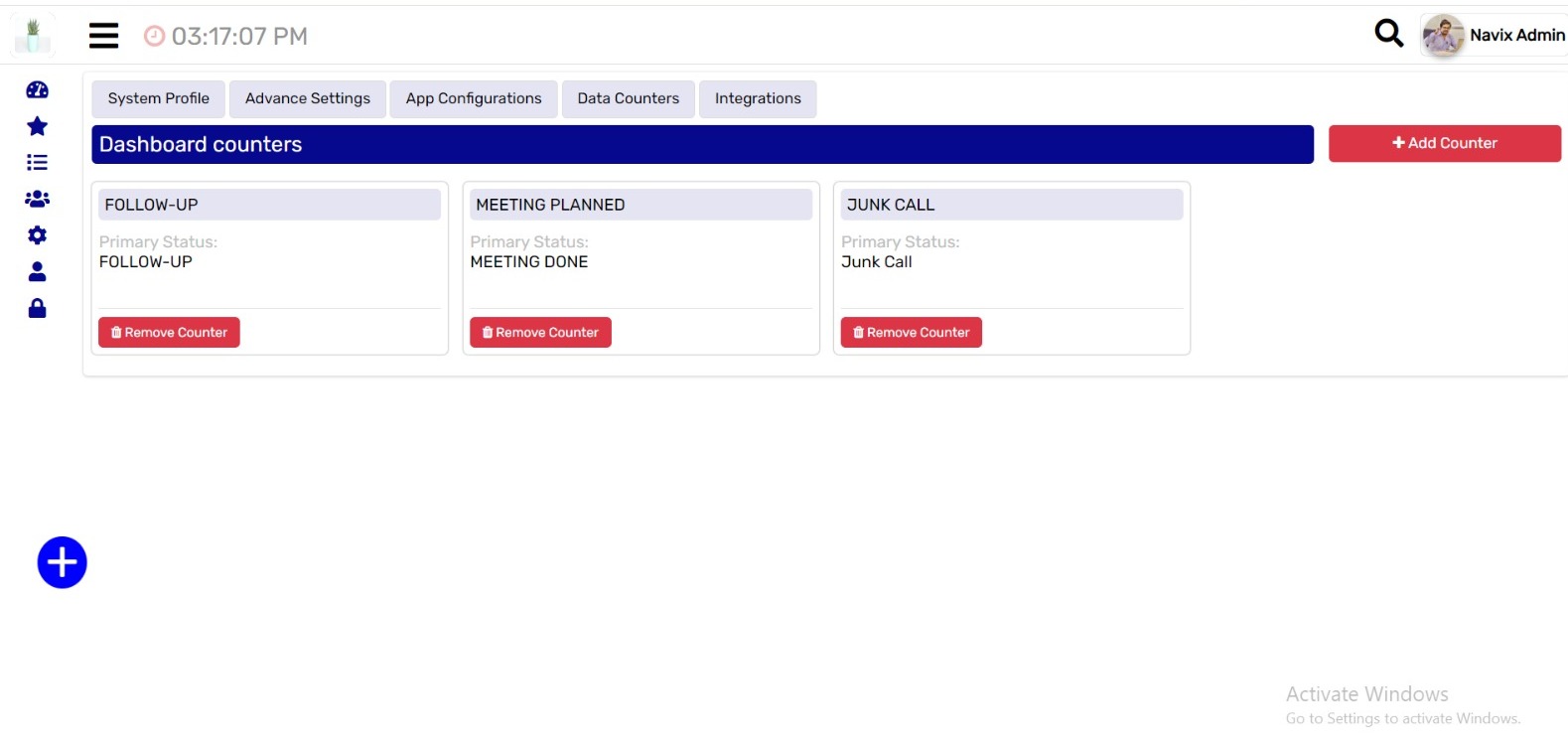
5. Integration
This means that if you have any ad running like Facebook ad or Google ad, then the lead coming from it gets direct access to its lead with the help of that integration.
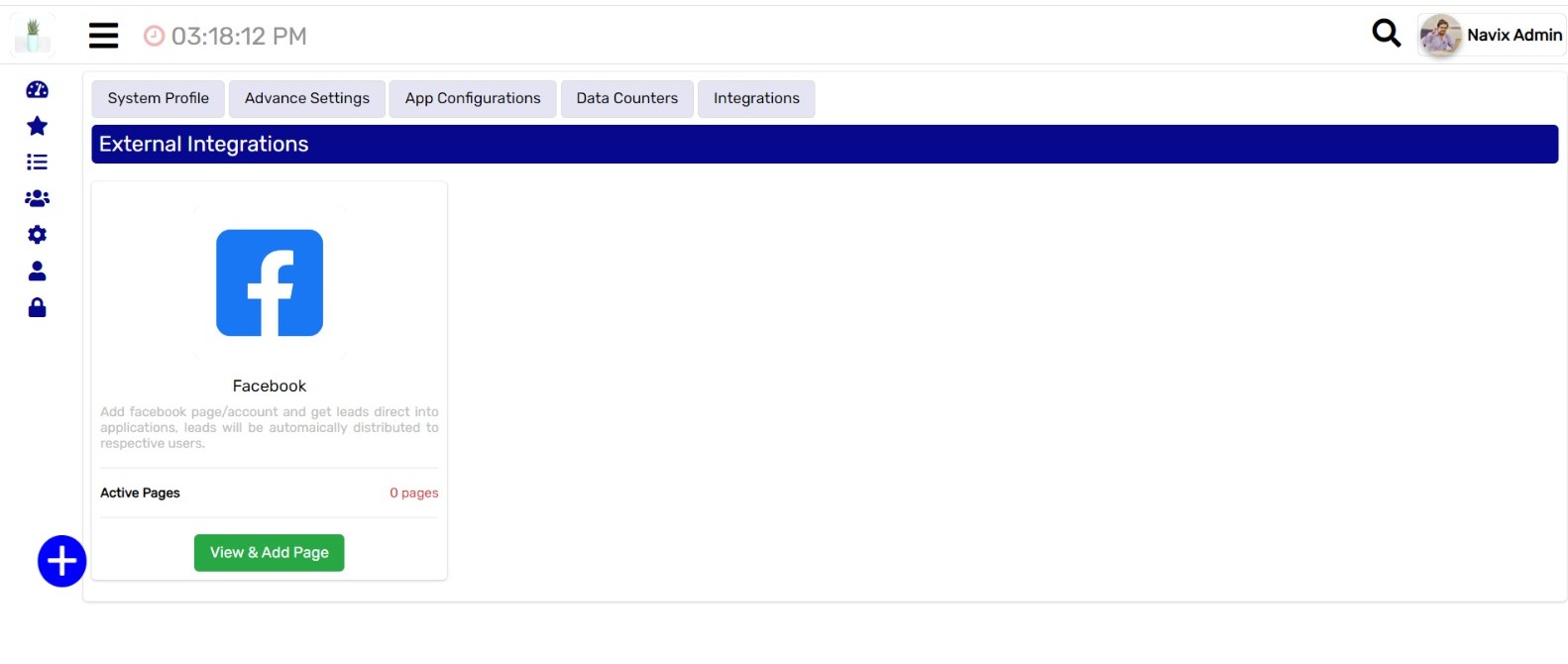
Profile
In this we can update our profile and update our password. We can add our photo.

Log out
If we want to go out of this app, we can logout.